Thanks for wanting to set SearchScene as your default search engine! You're a star! The searches you make will help save lives!
To set SearchScene as your default search engine in Microsoft Edge, you will need to install our Edge browser extension. Just follow these simple steps...
- First, visit this page...
https://www.searchscene.com/browser-extensions - On the page above, click on the green flashing button marked "Add SearchScene to Edge". You will then be redirected to the Microsoft Edge web store.

- You should now be on the Microsoft Edge web store page for the SearchScene browser extension. Click on the "Get" button at the top right of the page.
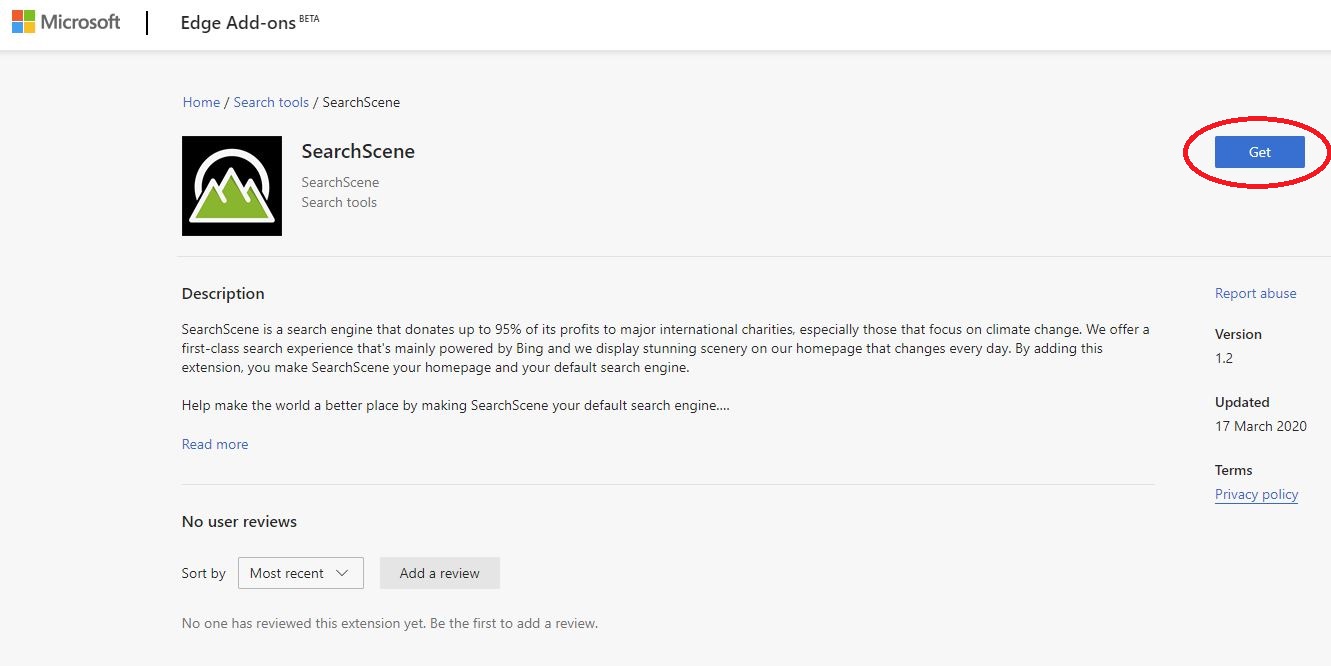
- On the dialogue box that pops open, click on "Add extension".
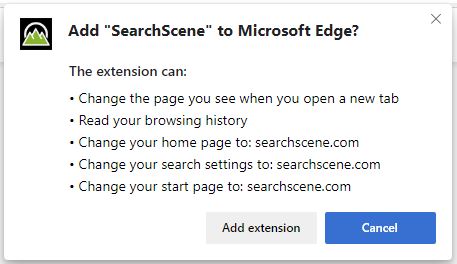
- SearchScene will now have been added to your Edge browser, but for some reason, Edge will then immediately disable the extension (it does this for all extensions that try to change the default search engine). A popup box will pop open at the right of your screen to tell you that it has been disabled along with a link to some instructions on how to enable it.
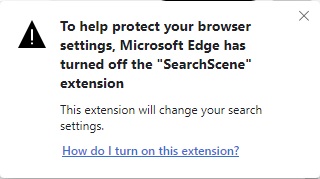
- The link "How do I turn on this extension?" will take you to this page on the Edge help section...
https://support.microsoft.com/en-gb/help/4538113/microsoft-edge-why-some-extensions-are-turned-off?ocid=EdgeUI-ExtensionsTurnedOff - Unfortunately, the instructions on this linked page above are not at all clear. Basically, in order to enable the SearchScene extension, you need to click on the Edge menu icon (that's the button with the ellipses, or three dots, in it at the top right of the browser) and then choose "Extensions" from the menu, as shown below...
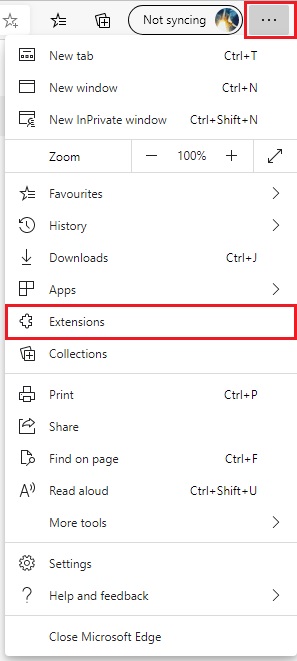
- From the next page, find the SearchScene browser extension and flick the switch next to it to enable it, as shown below...
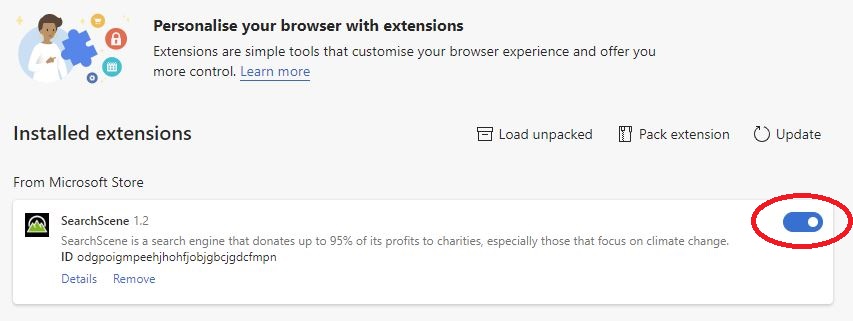
- Finally, your SearchScene extension is installed and enabled! The next time you open a new tab, restart your browser or click on your home button, it should load the SearchScene homepage. A dialogue box will pop open asking you if you want to keep your changes. Click on "Keep changes".
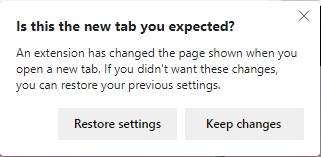

Comments
0 comments
Please sign in to leave a comment.